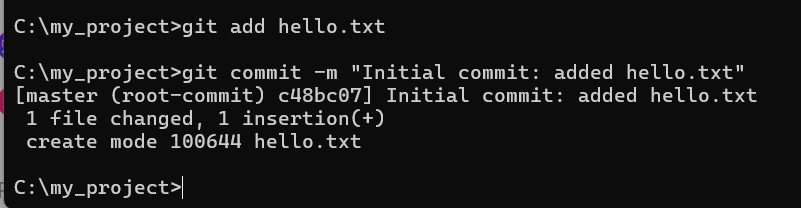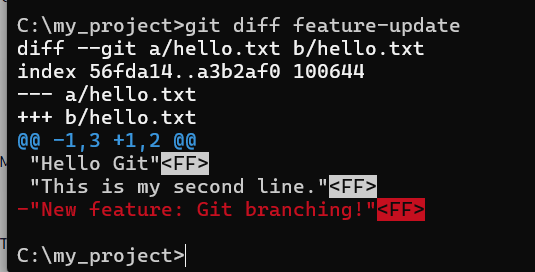The rise of artificial intelligence in software development is redefining the way developers write, review, and deploy code. Leading this transformation is GitHub Agent HQ, a cutting-edge platform designed to seamlessly integrate AI coding agents directly within the developer workflow. In this comprehensive guide, we will explore how GitHub Agent HQ is empowering developers to harness multiple AI assistants, enrich productivity, and maintain enterprise-grade governance—all within the trusted GitHub ecosystem.
What is GitHub Agent HQ?
GitHub Agent HQ is an open ecosystem that unifies multiple AI coding agents, making them accessible through a centralized command center called Mission Control. It provides developers with the ability to orchestrate specialized AI agents from industry heavyweights like OpenAI, Anthropic, Google, and others—all integrated natively into GitHub. This platform goes beyond mere integration, enabling sophisticated management, customization, and control of AI tools under one roof.
GitHub Agent HQ AI Coding Agents Integration
One of GitHub Agent HQ’s standout features is the seamless AI coding agents integration. Instead of relying on isolated AI tools or third-party applications, Agent HQ brings the power of diverse AI models directly into the GitHub environment. Through your existing GitHub Copilot subscription, you get access to a variety of AI agents, each specialized for unique coding tasks—be it code generation, refactoring, code reviews, or testing automation.
This integration ensures that developers don’t need to juggle multiple subscriptions, interfaces, or platforms. Instead, all AI assistance flows naturally within their existing development processes—be it on the web, in Visual Studio Code (VS Code), mobile, or command line interfaces.
How to Use Agent HQ with GitHub Copilot
Using Agent HQ in conjunction with GitHub Copilot amplifies coding productivity by orchestrating multiple AI agents from the same interface. Here’s a step-by-step on getting started:
Access Mission Control: Through GitHub or VS Code, enter the centralized dashboard where all AI agents are managed.
Assign Agents: Choose from a fleet of AI coding assistants depending on your task—coding, debugging, reviewing, or documentation.
Plan Mode Setup: Utilize Plan Mode in VS Code to guide Copilot via clarifying questions, refining context before code generation begins.
Monitor Progress: Follow each agent’s work live, review partial outputs, and assign further tasks as needed.
Customize Agents: Modify agent behavior with AGENTS.md files, setting project-specific rules like logging preferences or test styles.
Merge with Confidence: Use branch controls and conflict resolution tools to safely integrate AI-assisted changes.
By embedding Agent HQ into your Copilot experience, workflows become fluid, empowering developers to work smarter and more collaboratively.
Agent HQ Mission Control Command Center Features
At the heart of the platform lies Mission Control, a powerful command center that consolidates AI operations across all your devices:
Multi-Agent Management: Assign and run multiple AI agents in parallel to handle complex, multitasked projects.
Cross-Platform Interface: Consistent user experience on GitHub, VS Code, mobile apps, and CLI.
Real-Time Insights: Track progress of agent tasks dynamically with notifications and summaries.
Security & Identity Controls: Assign permissions and policies to AI agents as if they were human collaborators.
Seamless Collaboration: Integrate with popular team tools like Slack, Jira, Microsoft Teams, and Azure Boards.
One-Click Conflict Resolution: Simplified merging of AI-generated code with existing branches without manual intervention.
Mission Control effectively turns AI into a team player, eliminating fragmentation by centralizing control and visibility.
GitHub Agent HQ is designed as a true multi-agent orchestration platform. It solves the challenge of handling multiple AI coding assistants by providing a unified interface where:
Developers can pick specialized agents for different tasks and combine their outputs.
Teams get consistency through custom instructions which shape agent behavior organization-wide.
AI workflows are scalable, allowing hundreds of tasks to be broken down and run in parallel.
Feedback loops exist for continuous improvement, with agents evolving based on codebase culture and project rules.
This orchestration leads to faster development cycles, fewer coding errors, and improved project governance.
Guide to Custom Agents in GitHub Agent HQ
Flexibility is key with Agent HQ’s support for custom agents. Developers can create and manage AI assistants tailored to the unique needs of their projects by using:
AGENTS.md Files: Version-controlled policy files that define agent preferences, such as coding styles, logging frameworks, or testing methodologies.
GitHub MCP Registry: A marketplace of specialized servers that developers can discover and enable easily from within VS Code.
Custom System Prompts and Tools: Define detailed instructions and permissible actions to align agent behaviors exactly with team standards.
This personalization ensures that AI assistance is not generic, but a true extension of your development philosophy.
For enterprises, GitHub Agent HQ delivers robust AI governance features essential for security, compliance, and operational transparency:
Control Plane: Centralized dashboards allow IT admins to manage agent access, set security policies, log activities, and audit interactions.
Branch & Identity Controls: AI agent contributions are bound by the same review processes & permissions as human developers.
Code Quality Insights: Extensions like GitHub Code Quality monitor AI-generated changes to prevent degradation of maintainability or security risks.
Metrics Dashboard: Organization-wide usage insights track AI adoption and impact to inform strategic decisions.
These capabilities provide peace of mind by merging cutting-edge AI productivity with trusted enterprise safeguards.
Benefits of Agent HQ for Developer Productivity
The benefits of adopting GitHub Agent HQ extend beyond tooling into tangible productivity gains:
Reduced Context Switching: AI assistance is embedded in familiar tools, so developers spend less time switching apps.
Parallel Workflows: Orchestrating multiple agents parallelizes tasks that traditionally took days or weeks.
Early Defect Detection: Intelligent code review steps catch problems early, reducing costly corrections later.
Continuous Learning: Agents adapt to your team’s coding style and project context, improving output relevance over time.
Simplified Collaboration: Teams leverage AI as true coding partners, lowering friction in distributed or asynchronous work environments.
Together, these benefits accelerate delivery and raise code quality.
Agent HQ VS Code Integration and Workflow
Visual Studio Code, a top choice among developers, deeply integrates with Agent HQ:
Mission Control in VS Code: Manage all your AI agents without leaving the editor.
Plan Mode: Contextual, interactive setup of coding tasks with Copilot before code is written.
Agent Customization: Directly edit AGENTS.md files in your project’s repo.
MCP Servers Access: Discover and install third-party AI models with a click inside the editor.
One-Click Merging: Resolve conflicts and review AI-generated suggestions inline.
This integration transforms VS Code into an AI-enhanced development studio.
AI-Assisted Coding Using GitHub Agent HQ
By leveraging Agent HQ’s sophisticated orchestration, developers enjoy AI-assisted coding that:
Writes boilerplate or complex logic intelligently.
Generates documentation automatically.
Suggests improvements or refactoring.
Tests code and highlights inconsistencies.
Reviews pull requests focusing on quality, security, and style.
AI becomes a trusted helper through every stage of the coding lifecycle, increasing developer confidence and output.
Managing Multiple AI Coding Assistants With Agent HQ
Agent HQ takes the hassle out of managing multiple AI coding assistants by providing:
A consolidated interface to assign, monitor, and control agents individually or collectively.
Role-based access control to ensure agents only perform authorized actions.
Usage analytics to optimize which agents are most effective on specific project types.
Integration with CI/CD pipelines for automated workflows involving AI.
This centralized management fuels dynamic, AI-powered development teams without chaos.
Conclusion
GitHub Agent HQ represents a major leap in AI-assisted software development by consolidating and orchestrating multiple AI coding agents in a unified, secure, and customizable platform. Through native integration with GitHub Copilot and deep support in VS Code, Mission Control creates an efficient hub for managing AI workflows. Enterprises gain peace of mind with robust governance controls, while developers benefit from enhanced productivity and seamless AI collaboration.
As AI continues to reshape coding, Agent HQ is positioned as the essential platform for developers seeking to harness the full power of multi-agent AI ecosystems without compromise.
If you want, I can help you with visuals or guides to implement Agent HQ in your projects.