How to Turn Your Document into a Professional Video with Colossyan Creator
- Sharon Rajendra Manmothe

- 13 minutes ago
- 3 min read
Have you ever wished you could turn your Word document, PDF, or PowerPoint into a polished video — without hiring a presenter or learning complicated editing software? That’s exactly what Colossyan Creator helps you do. It’s an AI-powered tool that transforms your written content into videos featuring realistic AI presenters, natural voiceovers, and customizable visuals.
This guide walks you through the process step by step, with tips to make your video feel natural and engaging.
Table of Contents
What is Colossyan Creator?
Getting Started
Step-by-Step Process
Sign up or log in
Upload your document
Choose a template
Edit your script and scenes
Select an AI avatar and voice
Customize the look and feel
Generate and export your video
Practical Tips for Best Results
Who Can Benefit from Colossyan?
Final Thoughts
1. What is Colossyan Creator?
Colossyan Creator is an AI video generator designed for people who want professional-looking videos without cameras, studios, or editing skills. It can take your existing text — whether it’s a training manual, presentation, or blog — and turn it into a video with a virtual presenter, narration, and visuals.
2. Getting Started
Before you dive in, prepare your material:
A document (Word, PDF, or PowerPoint).
Key points you want emphasized in your video.
Any images, logos, or brand colors you’d like to include.
3. Step-by-Step Process
Step 1 — Sign Up or Log In
Go to the Colossyan Creator website. Register for a new account or log in if you already have one.

Step 2 — Upload Your Document
Click Create New Draft and choose Document-to-Video. Upload your file (.docx, PDF, or PPT). Colossyan will automatically extract text and break it into a draft script and scenes.

Step 3 — Choose a Template
Pick from ready-made templates that set colors, layouts, and backgrounds. For example, you might choose a corporate theme for a training video or a casual theme for a social explainer.
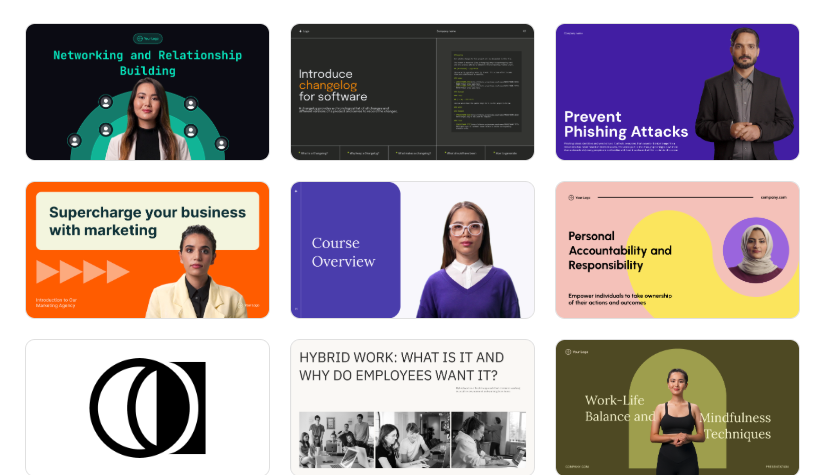
Step 4 — Edit Script and Scenes
Review the automatically generated script. Edit it so it sounds like spoken language — short sentences, conversational tone, and clear pacing. Adjust scene timing and split longer paragraphs into shorter sections.
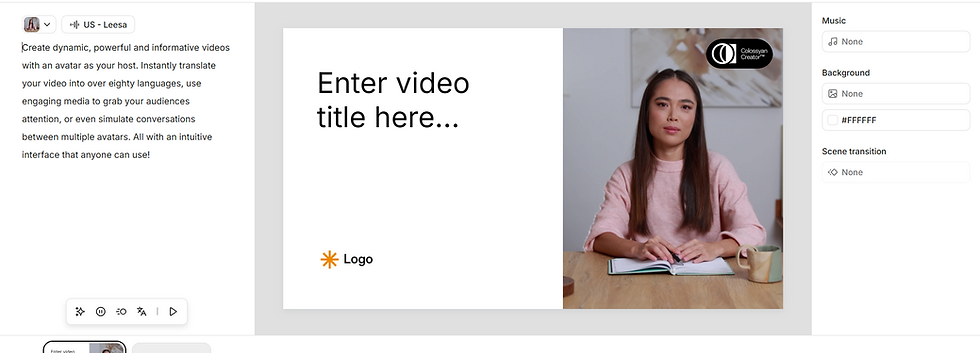
Step 5 — Select an AI Avatar and Voice
Browse Colossyan’s library of AI presenters. Select an avatar and a voice that matches your audience — formal for professional training, friendly for casual explainers. You can also change the language or accent.
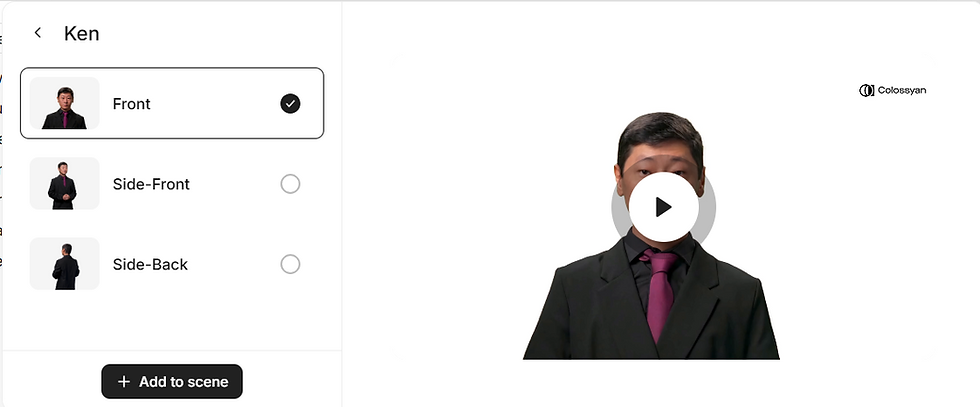
Step 6 — Customize the Look and Feel
Make the video yours:
Upload your images, logos, or slides.
Add background music (subtle, so narration stays clear).
Turn on captions for accessibility.
Preview changes instantly in the live editor
.
Step 7 — Generate and Export Your Video
When you’re happy with everything, click Generate Video. Colossyan will render the final video. Once it’s done, export it as an MP4 or publish directly to YouTube.
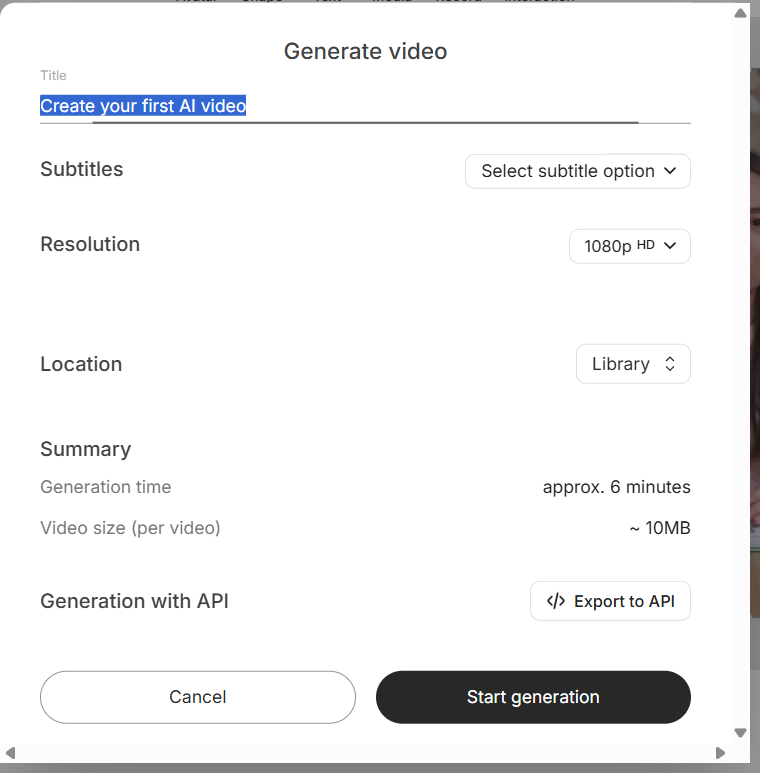
4. Practical Tips for Best Results
Keep it short and clear: 1–2 sentences per scene work best.
Match visuals to narration: If you mention a chart or product, show it on screen.
Use captions: Many viewers watch videos without sound.
Test voices: Different voices create different moods — try a few before finalizing.
5. Who Can Benefit from Colossyan?
Teachers and trainers creating online lessons.
Businesses making internal training or onboarding videos.
Marketers producing quick explainers or product demos.
Content creators who want to repurpose blogs into engaging videos.
6. Final Thoughts
Colossyan Creator takes the stress out of video production. Instead of spending hours scripting, filming, and editing, you can upload your document, polish the script, and let the AI handle the rest.
It’s especially powerful if you regularly need professional videos but don’t have a production team. With a few clicks, your ideas move from text on a page to a shareable, professional video.



Comments